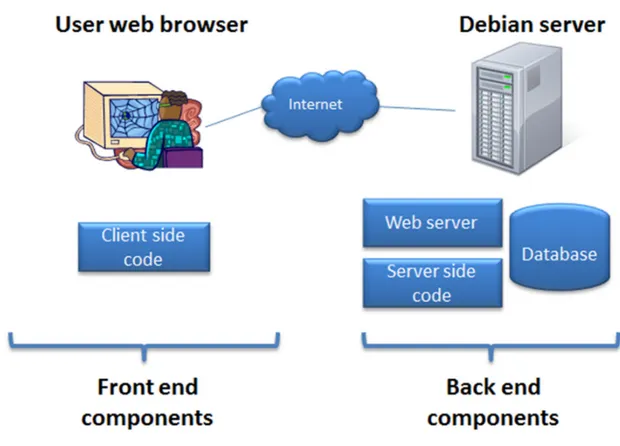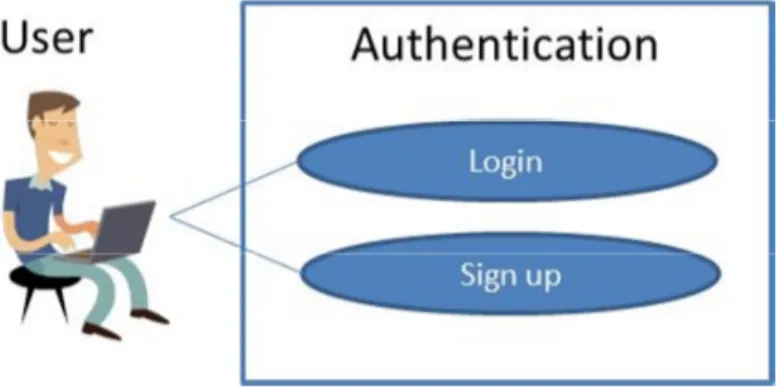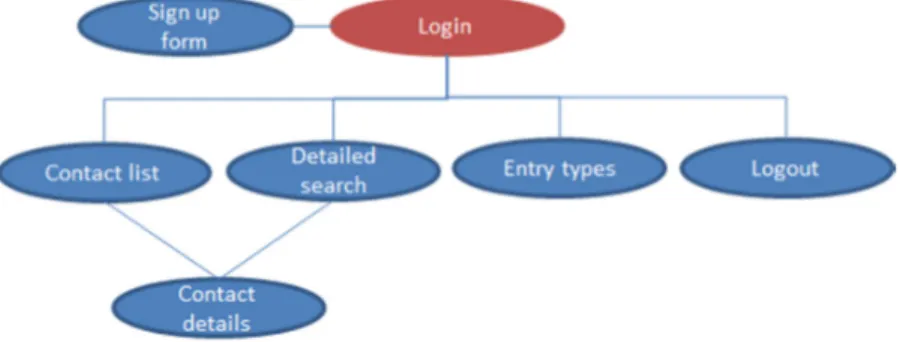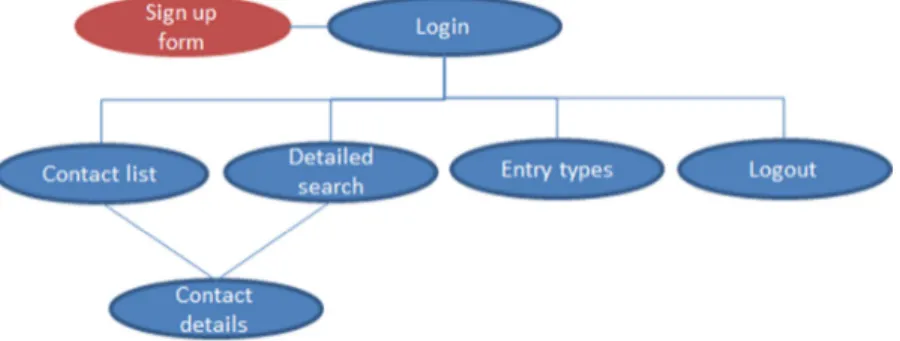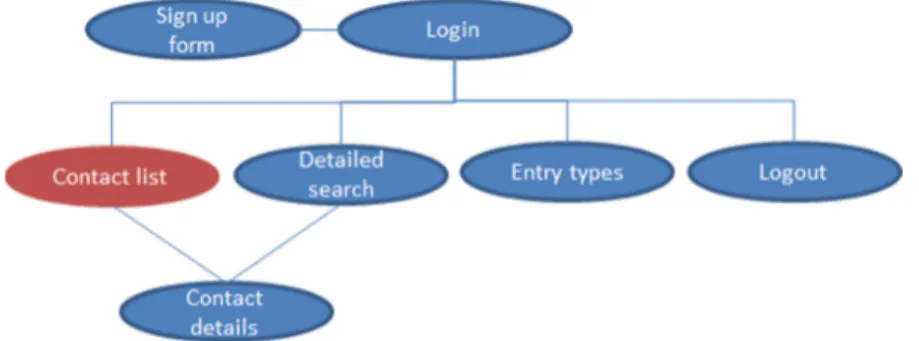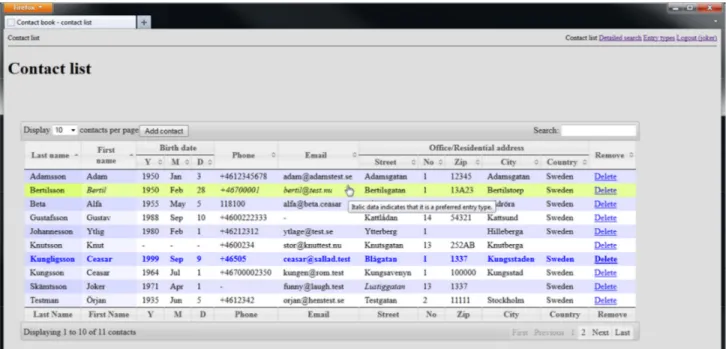Web-based address book
- Your contacts, on Your website
Course: CDT307 - Computer Science, Basic Level (15 hp)
Innovation, Design and Engineering, Mälardalen University Student: Alexander Kassai
Supervisor: Josip Maras, Mälardalen University Examiner: Dag Nyström, Mälardalen University
Abstract
Many webmail service companies provide contact management applications as part of their offering. Thanks to that the contact management software is run inside a web browser and is hosted by the webmail provider, users can easily access it from anywhere and without needing to install dedicated software. The disadvantage is that the users are dependent on and tied to the service’s availability, integrity and subscription costs.
There are several contact management applications that can be locally installed on the users’ com-puters. By using them, the users gain control of the data and the application’s availability. However, these applications lack fundamental features that web services offer; such as easy access from any internet connected computer, non-existing installations and seamless rollout of software updates. No obvious customizable address book solution exists for those users that neither trust a third party’s integrity nor accept desktop applications’ shortcomings.
Therefore, by combining the positive aspects of contact management services offered by web companies with the advantages of locally installed address book applications, an open source web-based contact management application has been developed.
Without compromising in user experience, this web-based address book targets users that need to have full control over their data and application and that also may be interested in tailoring and modifying the software to suit their own needs.
Många företag som säljer webbmaillösningar, tillhandahåller adressböcker som en del av tjänsten. Tack vare att dessa adressböcker körs i användarnas webbläsare, och finns på webmailleverantör-ernas servrar, kan de enkelt nås från internetuppkopplade datorer som ej behöver ha särskild mjukvara installerad. Nackdelen med lösningen är att användarna blir beroende av tjänstens tillgänglighet, tillförlitlighet och de avgifter som leverantören debiterar.
Det finns flera adressboksprogram som lokalt kan installeras på användarnas datorer. Genom att använda dem fås kontroll över adressbokens tillgänglighet och dess data. Dock saknar sådana adressböcker viktig funktionalitet som webbmaillösningarna erbjuder. Exempel på funktionalitet som saknas, är att enkelt kunna nå adressboken genom en valfri internetuppkopplad dator, att inte behöva installera mjukvara lokalt på datorn och att kunna rulla ut mjukvaruupdateringar utan att involvera användarna.
Det finns ingen självklar konfigurerbar adressbokslösning för företag och personer som varken litar på tredjepartsleverantörers integritet eller accepterar nackdelarna med lokalt installerade program. För att kombinera de positiva faktorerna från webbföretagens lösningar med fördelarna hos lokalt installerade adressböcker, har en öppen källkodslicenserad webb-baserad adressbok utvecklats. Utan att kompromissa med användarupplevelsen, riktar sig den webb-baserade adressboken till användare som behöver ha full kontroll över sin data och applikation och som även kan vara i behov av att modifiera och skräddarsy programmet.
Table of Content
1 INTRODUCTION ... 1 1.1 BACKGROUND ... 1 1.2 GOAL ... 1 1.3 METHOD ... 2 2 ANALYSIS ... 32.1 REQUIREMENTS AND DELIMITATIONS ... 3
2.2 WEB-BASED APPROACH ... 4
3 BACKGROUND ... 6
3.1 WEB APPLICATION GENERAL OVERVIEW ... 6
3.2 HOW FRONT AND BACK END ARE CONNECTED ... 6
3.3 FRONT END (CLIENT) SIDE ... 7
3.3.1 Available and used components ... 8
3.3.2 Component details and roles ... 8
3.4 BACK END (SERVER) SIDE ... 10
3.4.1 Web server alternatives and choice ... 11
3.4.2 Programming language alternatives and choice ... 11
3.4.3 Database alternatives and choice ... 12
3.5 FRONT AND BACK END COMMUNICATION TECHNIQUES ... 12
3.6 SUMMARY OF TECHNOLOGIES USED IN THE APPLICATION ... 13
3.6.1 Notes for the application’s back end ... 13
3.6.2 Notes for the application’s front end ... 13
4 APPLICATION DESIGN ... 15
4.1 APPLICATION CONTENT AND FUNCTIONALITY – SITE MAP AND USE CASES ... 15
4.2 LOGIN PAGE DESCRIPTION AND FUNCTIONALITY ... 17
4.3 SIGN UP FORM DESCRIPTION AND FUNCTIONALITY ... 19
4.4 CONTACT LIST PAGE DESCRIPTION AND FUNCTIONALITY ... 20
4.4.1 General design and functionality ... 21
4.4.2 Pagination support ... 22
4.4.3 Search functionality ... 22
4.4.4 Sorting ... 22
4.4.5 Viewing and modifying a contact ... 23
4.4.6 Deleting a contact ... 23
4.4.7 Adding a contact ... 23
4.5 CONTACT DETAILS PAGE DESCRIPTION AND FUNCTIONALITY ... 24
4.5.1 Viewing contact details and general functionality description ... 24
4.5.2 Adding contact details ... 27
4.5.3 Deleting contact details ... 28
4.5.4 Modifying contact details ... 28
4.6 DETAILED SEARCH PAGE DESCRIPTION AND FUNCTIONALITY ... 29
4.7 ENTRY TYPES PAGE DESCRIPTION AND FUNCTIONALITY ... 31
4.7.1 Adding an entry type ... 33
4.7.3 Modifying an entry type ... 33
4.8 LOGOUT FUNCTIONALITY ... 34
5 APPLICATION ARCHITECTURE ... 35
5.1 HOW THE APPLICATION CODE WORKS ... 35
5.1.1 Back end (server side) activities ... 37
5.1.2 Front end (client side) activities ... 38
5.2 BACK AND FRONT END COMMUNICATION ... 39
5.2.1 Introduction ... 39
5.2.2 Communication between the contact list and contact details page ... 40
5.2.3 Dynamic page modifications using AJAX ... 41
5.3 DATABASE STRUCTURE ... 44
6 RESULTS ... 46
6.1 SETTING UP AND RUNNING THE APPLICATION ... 46
6.2 REQUIREMENTS FULFILLMENT, RESULT ANALYSIS AND CHALLENGES ... 46
6.3 SUGGESTED FUTURE IMPROVEMENTS... 47
7 SUMMARY AND CONCLUSIONS ... 48
8 REFERENCES ... 49 APPENDIX A – PHP FILES ... I APPENDIX B – CSS FILES ... IV APPENDIX C – JAVASCRIPT FILES ... V APPENDIX D – PHP CLASSES ... VII APPENDIX E – DATABASE SCHEMA ... XI APPENDIX F – DATABASE SETUP SCRIPTS ... XII APPENDIX G –INSTALLATION INSTRUCTIONS ... XVII
1
Introduction
This chapter describes the project’s background and purpose as well as the method used to realize it.
1.1
Background
Many webmail services, such as Gmail and Hotmail, host contact books as a part of their services. These contact books are however often limited in functionality and tied to the rest of the webmail service. Users also have to rely on a third party (the webmail service and its provider) to care for the stored information’s integrity and availability.
Users looking for a more advanced and customizable contact management software can instead use one of the popular offline, Personal Information Management suits available, such as Outlook, Evolution and Kontact.1 These applications are not dedicated to contact management, but instead offer it as a part of their extensive range of features. As Personal Information Management suits typically need client side installations, the users are dependent on their own computers’ availability and locally installed software in order to access their contacts.
The background to this project is the lack of obvious applications that combine these three criteria: • to offer contact management as primary application feature,
• to give users the possibility of not having to share data with a third party (but instead allow them to host the application themselves) and
• to be easily accessible from any internet connected computer.
1.2
Goal
The goal is to create an open source contact management application that anyone can setup on their own server and then let users access and manipulate their own contacts without involving third party services. It would be the same approach as the Gallery32 project offers for photos. Following
Gallery3’s motto, a suitable description for this project is “Your contacts on Your website”. Main advantages with this setup are that:
• no applications need to be installed locally on users’ computers, • changes in the software can be deployed without user involvement, • users can easily access data from anywhere (not limited to local computer), • the application is operational system and device independent and
• the open source setup lets the users customize and optimize it according to their own needs. With this application, users get to host the data on their own storage media, on their own servers and on their own network. In this way they can choose who should access the data, how safely the data is stored, what uptime they will have and whether the application should be publicly available on the internet or on an intranet only.
1
Websiteshttp://userbase.kde.org/KAddressBook_4.4: office.microsoft.com/outlook/, projects.gnome.org/evolution/, userbase.kde.org/Kontact
2
Some security and integrity minded corporations don’t consider it to be an alternative to rely on third party cloud based applications for storing and being responsible for sensitive information. It is impossible for such companies to know exactly how the third party’s service is protected against attacks, how the data is backed up, whether the addresses are being sold or shared with other third parties and what risks they thereby are exposed to.
It has been revealed that many large enterprises that offer web-based applications share their customers’ information with others without notifying the concerned customers when it happens. When the scope of this was revealed to the public in June 2013 it highlighted what risks companies take when trusting third parties to be in charge of their sensitive data. [1]
Security and integrity minded corporations’ IT functions therefore need to weigh their security and data availability needs against their users’ requirement to have a service that is web-based and has the attributes described earlier in this chapter.
For such corporations, a web-based contact management application is a good option, as it provides the same type of functionality as the third party web applications but is run on the organizations own, trusted, servers and without ever needing to reveal the sensitive company data to anyone outside of the organization.
Without compromising the needs and requirements from a security and data protection perspective, the company can offer its users a contact management alternative that matches third party offerings. As the contact management application is open source code, a security aware company can easily ensure that it does what it is advertised. The open source approach also makes it possible to adjust and customize it to own needs.
With a contact management application locally installed on the company’s web server, the users can be offered the convenience and features of a modern web-based interface without needing to sacrifice the control of the information, its integrity or availability.
1.3
Method
The approach when building the application is to use common programming languages and take advantage of prewritten libraries for the user interface.
The project is being realized by using PHP, MySQL, JavaScript and JavaScript related plugins and libraries. Plugins and libraries are mainly jQuery, Jeditable, Datatables and Datatables Editable. MySQL and PHP are used to store data on a central database server and to implement business side logic. The PHP code also generates the client-side of the application, which hosts interactive and dynamic web pages.
2
Analysis
This chapter covers the requirements that the application has to realize in order to fulfill the goals described in the introduction chapter.
The 2.1 Requirements and delimitations section outlines the analysis done regarding needed requirements from a user perspective.
In the 2.2 Web-based approach section, arguments and analysis for using a web-based solution are presented.
2.1
Requirements and delimitations
This section describes the needs to be fulfilled within the project scope. It covers the conditions and specifications from a use perspective. The defined requirements thereby delimit the project’s scope. The following conditions are, from a user perspective, to be fulfilled and considered for the
application:
• Allow easy installation and update. • The application must be open source.
• The application and the user’s contact database should be accessible from any device with a standard web browser, as long as the web server is reachable from the device.
• The application should support most of the world’s writing systems.
• To use the application, users should not need to install any additional software (apart from a standard web browser) on their computers, meaning that the contact database should be accessible from any computer or web browser equipped device (only depending on the browser support).
• Users should be able to view, create, update and delete contacts in the application.
• There should be five categories of contact details. Within each category, the user should be able to create as many entries and entry types as wished. The five categories:
o Birthday (limited to one entry and no possibility to specify different entry types), o Names ,
o Addresses, o Phone numbers,
o Email and instant messaging addresses.
Users should be able to customize a wide range of contact attributes. As an example for the names category, the users should be able to define name types (surname, nickname, middle name, maiden name etc) according to their own wishes and add as many names connected to these name types as desired.
• The application should have a user authentication functionality with login/logout features. Basic password handling should be included.
• Multiple user accounts must be supported, each with their own individual contact database.
• New users should be able to sign up and create an account without needing to contact the administrator.
• Contact listing should support pagination. Additionally the user should be able to decide how many contacts to show per page. The user should be able to disable the pagination and list all entries on one page.
• The listed contacts should easily be sortable by different columns (such as last name or telephone number). The sorting should also be able to be done with multiple columns and in both ascending and descending order.
• A search function should be implemented, in order to be able to do real-time filtering of presented data. The filtering should support a search criterion consisting of one word. Support for multiple words is a bonus, but not a requirement.
• A detailed search functionality, which searches all existing contact details data in the database (for the particular user) should be implemented.
• When clicking on a contact’s valid email address in the contact’s profile, the user should be redirected to the default email client and have the email address prefilled (using the “mailto:” [2] scheme).
• The application is to support handling a contact list with maximum 1000 contacts.
2.2
Web-based approach
As can be seen from the user requirements in the previous section the application has to, among all, enable easy installation and update, allow access from multiple locations and store data in a central location. Two viable options to achieve this are either by using standard desktop programs and web based applications.
The advantages of desktop applications are that they provide good user experience in terms of functionality and integration with the operating system. Disadvantages are that user intervention is needed to upgrade and install the application on the client device, that it is dependent of which operating system is being used and that it isn’t natively and easily accessible from a remote location. A web-based approach makes it possible to upgrade and deploy new versions of the application without needing to make changes on the user’s computer system and without the user’s
intervention. It allows the user to access the application from any computer without prior installation of local software. The user’s data will also always be at hand and the user never has to keep track of
where it is stored or how to access it. These are major advantages over a desktop application, which often requires the user to first install the application and the data file (which in this scenario holds the contact data) onto the computer and then point the application to the data file.
Furthermore a web-based solution is aligned with the requirement that the application should be operating system and device type independent. For a desktop application, it would be necessary to create several versions of the application in order to support different operating systems.
With a web application the user interface can be made highly interactive and, despite being run through a web browser, behave as a locally installed desktop program.
The only relevant limitation with the web-based approach is that the user’s computer needs to have a network connection with the server where the application is located.
In summary, web applications provide the following advantages over desktop software: • provide the user convenience of using a web browser as a client,
• offer the system administrators the ability to update and maintain web applications without distributing and installing software on potentially thousands of client computers,
• are independent of which operating system the clients are using as long as the clients have a modern web browser,
• natively supports remote access and • support multiple user account.
Given the above arguments and that all requirements in section 2.1 are met, the contact management software is built using a web-based approach.
This means that a web server will host the application which, just like any other web page, is
accessed and loaded into the user’s web browser. The database used by the application (to store the contacts) is also located centrally on a server.
3
Background
This chapter describes what a web application is and how its different parts and components work. The components and programming languages used in the project are described, as well as the basic concepts of web development.
3.1
Web application general overview
This section provides a brief overview of how web applications work. More detailed descriptions of the different components and languages are outlined in the following sections.
On the user’s computer, the application is run inside a web browser and accessible just as any web page on internet. A typical scenario is that the user enters information into the web browser, which in turn, from a web server, requests the related web page. The web server receives the request from the browser, analyses it and then generates a web page that is sent off and displayed to the client.
Figure 1: Communication flow between client and server
The programs that are hosted, interpreted and run by the user’s browser are called client side code or the application’s front end.
Programs residing on the web server and ensuring that the user’s browser is provided with the correct data is categorized as server side code or the application back end. Within the responsibility of the back end function is also to handle the communication with other server side systems, such as the database, which in this project stores the contact data.
Figure 1 illustrates how the front end relates to the backend as well as how the information communication is setup between them.
3.2
How front and back end are connected
In order to create a good user experience and be able to run the application in a web browser, several scripting/programming languages are used, together with a web server and a database.
Figure 2 shows an overview of the different components and technologies on both the front (client side) and back ends (server side).
Figure 2: Components in front and back end
The following happens when a user is using a web application and needs to make something that triggers interaction requiring loading or manipulating data in the application (figure 2):
1. The user navigates to a page. A request with the information about this is sent from the web browser to the web server.
2. The web server fetches the requested web page.
3. The server side code on the web page is run and replaced by its output. 4. The final version of the generated web page is sent to the user’s browser.
5. The user’s browser includes the client side files that are referenced on the web page. 6. Client side code is executed in the browser.
3.3
Front end (client) side
This section focuses on the code that is run in the application’s client side or front end; the client’s web browser. Descriptions of available technologies and languages are listed as well as which of these that are used in the application. Following this, a section describes each of the used languages.
3.3.1 Available and used components
There are several alternatives to pick from when deciding on which language and framework to use for the code run on the client side. This section outlines the most common alternatives and also states which ones are used. The used languages are described more in detail in the coming sections. When choosing which client side scripting language to use, the three major options are Adobe Flash, Microsoft Silverlight or JavaScript.
Flash and Silverlight are run on top of the browser; the browser needs to have a Flash player or Silverlight plugin installed to execute the code. The advantage of Flash and Silverlight is that they will, thanks to being run through plugins installed on the web browser and developed by Adobe and Microsoft, always behave the same – no matter which browser is being used.
Downside of Flash and Silverlight is the dependency on the browser plugin, which may require application installation by the user. Additionally both Flash and Silverlight have limitations on which operating systems they support. They also use proprietary formats that are owned and developed by Adobe and Microsoft.
The HTML, CSS and JavaScript are a combination of technologies that natively, without additional plugins, is supported by common and modern web browsers. Due to this, they are independent of both which operating system is being used as well as which device it is being run on.
Usage of the HTML + CSS + JavaScript combination is well-documented, open source, widely supported by web browsers and also well-documented. This is in contrast to Adobe Flash and Microsoft Silverlight, that aren’t open source, use proprietary and file formats, require additional plugin installations in the browsers and don’t support all operating systems.
With the above arguments, the HTML + CSS + JavaScript combination is used for the front end logic. 3.3.2 Component details and roles
This section describes the front end technologies, scripting languages and plugins used to create a good user experience.
3.3.2.1 HTML and CSS
HTML is a markup language that makes it possible to define the structure and formatting of web pages and their content. Web browsers use the HTML markup tags to build web pages’ user inter-face. For example they let the browser know where to create tables, insert links to other web pages and position images and paragraphs.
HTML has been released in several versions. The most recent one being adapted is HTML5, providing new features and interactivity such as making it possible for browsers to implement multimedia content interpretation [3], interactive graphics [3] and local storage [4]. Some of the functionality used in the application, such as the placeholder feature, isn’t available in older HTML versions. Cascading Style Sheet (CSS) is a language used to specify how a structured document’s (such as HTML) elements should be presented. This includes a variety of formatting and styling settings. CSS code is made up of CSS rules, where each rule has a CSS selector and a set of property-value pairs. The selector determines which HTML elements that the property-value pair should be applied to.
Working with CSS files makes it possible to reuse formatting options on several HTML pages without needing to implement and specify them each time. By placing the formatting options in a CSS, the developer simply needs to link the particular CSS in order to apply the format to all concerned HTML code. Using CSS also provides the convenience of that all associated HTML code gets updated when the CSS is modified. From a developer’s perspective, using CSS also makes it easier to get an overview of the code.
3.3.2.2 JavaScript
Apart from getting the interactivity and features provided by HTML5, the user of a web application may need more advanced types of interactivity – for example to sort a displayed table by different columns. Additionally the formatting on the web page might need to be more dynamic than what HTML5 can provide; for example when hovering with the mouse over a cell in a table, maybe the concerned row should change font size and color.
As the web server isn’t involved in such actions on the web page, this scenario is difficult to achieve by simply using static HTML5 tags.
For this reason many web browsers, such as Google Chrome and Mozilla Firefox, are able to run program code that dynamically changes the web page. JavaScript is an example of such a client side scripting language, and is commonly used to create an interactive experience for the user.
With the help from JavaScript code, it’s possible to make the web browser behave like an interactive application, where the user can change and modify content, trigger events and more seamlessly communicate with the web server. An example of the seamless behavior is the possibility for the user to alter information on a web page, save those changes on the server side and do this without needing to reload the page. In order to provide a good user experience, the contact management software heavily relies on dynamic content manipulation.
Using JavaScript and JavaScript based code in the platform has many advantages. As already outlined, JavaScript is natively supported by many web browsers and makes it possible to easily add plugins and libraries without needing to install additional browser extensions. This, together with the other mentioned arguments, makes JavaScript the only obvious client side scripting language for the contact management software.
3.3.2.3 jQuery
In order to make it easier for developers to implement JavaScript code needed for commonly used features, different JavaScript libraries have been developed. A commonly used JavaScript library is jQuery (used by approximately 57% of all measured websites, 2013 March 28) [5].
Compared to JavaScript, the prewritten code and functions in the jQuery library greatly facilitates common tasks such as event handling, content selection and UI animations [6].
Not all browsers behave in exactly the same way when executing JavaScript code. jQuery abstracts away many of the found differences and hence eliminates the need of having to write customized JavaScript code for each web browser that is to be supported. [6]
3.3.2.4 jQuery plugins
The jQuery library enables developers to write or use already prewritten plugins to support their coding.3 DataTables [7] and jQuery DataTables Editable [8] are examples of two such plugins that are used. These two jQuery plugins offer support for presenting information in interactive and feature rich tables.
The interactive part is based on the fact that the user directly can manipulate contact data inside tables. In the background, without rendering a new page, the plugins ensure that user data is being submitted to, and received from, the PHP server.
By implementing plugins such as DataTables and DataTables Editable, a lot of the required user experience foundation is automatically taken care of. The DataTables plugin provides the user with flexible and customizable opportunities to arrange, sort and filter lists and tables. No other plugin, free of charge, was found that with so little customization could deliver a behavior matching the application requirements.
A challenge with using these plugins is to configure them in a way that suits the other parts of the application code and to make customizations without necessarily changing the plugins’ own code (as it would make it difficult to upgrade and security patch the plugins).
When choosing a plugin to build the client side formatting and functionality for the contact list tables, DataTables is the plugin that appears to be most widely spread and mature enough. It is used by among all Amazon.com and Los Angeles Times. In addition, it is very well-documented and has an active forum where both the plugin developer and the other users help each other out. The
configurability provided by the plugin is also a big part of the decision to use it.
The author of the DataTables plugin offers an editor making it possible to modify the shown tables. However, as this editor isn’t free of charge the DataTables Editable project’s implementation, based on the JEditable plugin, is used.
3.4
Back end (server) side
This section focuses on the technologies used in the application’s server side. Descriptions of available technologies and languages are listed as well as which of these that are used for the application.
The following components are located in the back end:
• A web server. Every time a user requests a web page, it is delivered from a web server. The web server has three major work tasks in this aspect;
o to handle the web browser’s request,
o to fetch the requested web page and perform necessary manipulations and interpretations of the requested web page,
o to output the manipulated web page and send it over to the web browser that it was requested by.
3
• A programming language providing dynamical content to the web server delivered web pages. The server side code is executed before the user requested web page is sent off to the web browser. The code received by the user’s web browser therefore doesn’t contain any server side code, only the resulted content of its execution. A browsing user will never be aware of what the code looked like, or that it existed. The user will simply end up with a web page that has been received from the web server.
This programming language also takes care of all requests coming from the web browser. As the application is run through a web browser, the program initializes every time the web page is requested and terminates as soon as the web page has been generated. This means that all variables and run-time data is lost every time a webpage has been generated. This is a difference from conventional (for example) C++ and C# applications, which run until the user finishes using them.
The current state of the data and information that would reside in a conventional application’s memory during program execution, are therefore either kept track of by frequent read and write operations to the server side database or stored in the user’s browser (in the web pages).
• A database that stores the information that is received from and communicated, through the coding language and web server, to the browser. In web applications, the database is
frequently accessed, as the application terminates after each web page is loaded and no other ways exist to keep track of variable values and data required for future use. 3.4.1 Web server alternatives and choice
There are two major, well-established, web servers to choose between; Apache and is Microsoft’s Internet Information Server, IIS. [9]
Apache is a commonly used web server and has all necessary plugins to handle PHP and other components used for web applications. It has a big community and by that ensures that problems that may occur already have been thought of and solved by others. In addition it is open source, free of charge and is available on several operating systems. Apache is run on many large corporations’ web servers around the world and is therefore a stable and mature product.
IIS is also a widely used web server that has support for PHP. The major drawbacks with IIS is that it isn’t free of charge as the user is locked to a non-free Microsoft operating system, in contrast to Apache that can be run on different operating systems.
With IIS being non-free, non-open source and not available for other operating systems than Microsoft’s, Apache is chosen as web server.
3.4.2 Programming language alternatives and choice
There are currently four well-known server side languages that have been taken into consideration; PHP, Python, Ruby and Microsoft’s ASP.NET (according to [10]).They are all scripting languages that run on the web server and make it possible to dynamically generate web pages [11].
PHP, PHP: Hypertext Preprocessor, is an open source language that integrates very well with both Apache and MySQL. PHP is widely used and has an extensive documentation, community support and is easy to learn. PHP supports object-oriented programming as well as built-in functions to easily connect to and manage MySQL databases.
Python and Ruby are, just like PHP, open source and free to use. However, they are not as widely used as PHP.
Microsoft’s ASP.Net is also, just as PHP, widely used. It is only run on Microsoft’s own Internet Information Services (IIS) web server, which in turn requires a non-free Microsoft operating system. As such setups aren’t open source and also imply a cost and operating system restrictions; ASP.NET is not relevant to take into consideration.
With the above arguments, PHP is the language of choice for the contact management application. It supports object-oriented programming as well as built-in functions to easily connect to and manage MySQL databases. PHP works well with Apache and has extensive online documentation.
3.4.3 Database alternatives and choice
Popular databases, such as Oracle Database, Microsoft SQL and MySQL are considered. [12] They all offer similar support for web applications like the contact management platform. However, only MySQL is free and open source [13]. This disqualifies the Oracle Database and Microsoft SQL as candidates.
Among open source and multi operating system supporting databases, MySQL is by far the most popular (in terms of usage). This combined with that PHP has comprehensive support for interaction with MySQL database [14], makes MySQL the database of choice for the contact management platform.
3.5
Front and back end communication techniques
There are two common traditional ways to pass information along from the client to the web server’s script interpreter (in this case, PHP). These are the HTTP POST and HTTP GET methods [15].
The POST method makes it possible to submit variables and their corresponding values to be processed by a web page. The variables and their values are normally passed on from a form and are then available to the receiving web page’s script interpreter (such as PHP). The POST method is not directly utilized in the contact list page’s code, but is used by the AJAX type of requests facilitated by the DataTables Editable jQuery library plugin. [16]
Simplified, when a URL ends with a question mark followed by one or more variables and set values, it indicates that the GET method has been used. The web page stated in the URL then receives the variables and their corresponding values, and can use them in the code. Basically, the web page is requested with the inputted variables (which the web server’s script interpreter can use in the code preprocessing).
There are obvious advantages and disadvantages between using the POST and GET way to provide input data to a web server’s script interpreter [17]. A GET request can, as it is a part of the URL be
bookmarked and cached; however it cannot be indefinite in length nor contain any character (limited to ASCII). For POST, the opposite applies in these cases.
3.6
Summary of technologies used in the application
With the technology and language choices that have been made for the front- and back end, the application will look as described in figure 3.
Figure 3: Application components 3.6.1 Notes for the application’s back end
The backend PHP code hosts most of the logic for the application, such as: • Facilitating read and write operations towards the database.
• Outputting contact lists, contact details and other content requested by the web browser. • Reading, interpreting, validating and taking action on user input received from the client side
(web browser).
• Applying logic, such as filtering data, that is needed to output desired information. • Hosting the login functionality.
No prewritten libraries, except of those natively delivered by the PHP framework (such as the MySQL connection) are used. All code and structure is therefore been written and setup from scratch. 3.6.2 Notes for the application’s front end
For the front end, CSS and JavaScript code are used. The JavaScript code: • changes the HTML layout and content and enables data manipulation,
• adds interactivity to the web page. The page responds to user generated events such as mouse hovers, clicks etc,
• handles AJAX-type communication with the web server, [18], [19] • mainly consists of code using the jQuery library.
The DataTables and DataTables Editable plugins are used to setup the contact list and to make it (and other application tables):
• sortable by clicking on the different header columns, • have pagination support,
• filterable in “real-time” (no need to submit a search criteria; the hits show up as the search string is being entered).
The DataTables and DataTables Editable plugins depend on, and load, additional prewritten jQuery libraries, such as jEditable (to make it possible to dynamically edit content) and jQuery UI (to easily apply formatting themes) [20]. JavaScript code makes it possible, for example, to replace the content of HTML id tagged text string.
jQuery is used to customize the DataTables and DataTables Editable plugins to suit the application. Examples are to host the add/delete buttons on the top left of the tables and to add table titles to the table headers.
jQuery is also used to write client side interactivity features that are not related to the other prewritten JavaScript libraries. Such code is to build the “mailto:” functionality, as well as to make it possible to trigger certain actions when clicking on certain elements and table components.
4
Application design
This chapter covers how the application, from a user perspective, is designed and perceived. The first section below presents an application site map and outlines how the software’s different pages and functionality. In the subsequent sections, each web page is described in detail.
4.1
Application content and functionality – site map and use cases
This section presents an application overview with a sitemap and brief explanations of the different parts of the software.
To improve the simplicity and to decrease the risk for confusion, an aim is to display as few web pages as possible to the user. Figure 4 below outlines the site map.
Figure 4: Site map
Before gaining access to the application and its features, the user is presented with a login page. If the user tries to access the application and isn’t already logged in, an authentication page is displayed. The login page has two options; either to login with existing user credentials or to create a new account (figure 5).
A successful login attempt directs the user to the main page (figure 6). By picking the “Sign up” option instead, the user is prompted to create an account with corresponding password. After that, the newly signed up user is automatically logged in.
Figure 6: Use case describing the flows once the user is logged in The illustrated options at the “Main page” are described as following:
• List contacts. This is the default page after a successful login. The page hosts a table of the registered contacts’ most common names, address, phone number and email address. The list actively sorts out the main entries for the fields – if a user for example has several addresses registered, the main one is displayed. By clicking on a contact, the user is directed to the contact details management page, please see the description below.
• The detailed search page allows the user to search among all details belonging to all contacts. By clicking on a search hit, the user is directed to the contact details management page, please see the description below.
• Management of a contact’s details is triggered by clicking on the particular contact in the one of the above mentioned tables (the list contacts and detailed search pages). Through the click, the user is directed to a new page where all contact details are revealed.
On this page the user can add, remove or edit entries (different type of names, addresses, phone numbers and email addresses). The modification is done through dynamic requests and avoiding unnecessary pop-ups.
Entries recognized as email addresses are clickable to trigger a “mailto:” functionality. When the user hovers over the address, an option to follow the mailto link is provided.
• Entry type management. In order to provide necessary customization, the entry type management page hosts the possibility to add, delete and edit types of names, addresses, phone numbers and email and instant messaging addresses. Predefined values, needed to exist in order to support basic information for the above described contact table, are displayed but not editable or removable.
• The logout option logs the user out and directs him/her back to initial Login page. There is no logout page, but the user is directly logged out and directed to the login page.
Tables and lists mentioned in the above bullets are, when applicable, equipped with support for filters/searches and the possibility to change the number of entries displayed on every page. They also offer sorting functionality on any single or multiple columns selected (when applicable). For a logged in user, the application consists, in total, of four web pages and a logout option. These pages, together with the authentication and sign form, are described in the following sections.
4.2
Login page description and functionality
The login page’s position is highlighted in red on the below site map, figure 7:
Figure 7: Login page’s position on site map
If the session cookie is unset and user isn’t logged in, a redirection is always made to the login page - no matter which page within the application the user tries to reach (except for the signup page). The login page prompts for a username and a password, according to figure 8 below.
Figure 8: Login page
There are three alternatives for the user:
1. Submit correct credentials and get logged in (with a session cookie created) and directed to the contact list page.
2. Submit incorrect credentials and be asked to try again (there is no limitations on how many times this can be done).
3. Click on the “Create a user account” link, and be directed to the signup page. Notes about the login process and security:
• A successful login is remembered through session cookies, which are set. This means that a user needs to logout or close the browser to unset it.
• Neither the login process nor the rest of the application is equipped with encryption or other security measures.
• All validation of usernames and passwords are done on the server side, in a PHP file. • The usernames and passwords are stored in a MySQL database table.
• The passwords are stored after being hashed with the sha256 algorithm. Therefore the entered passwords need to be hashed with the same algorithm before compared with the entries in the database.
• No salt is applied to the passwords.
• As seen in the screenshot, the HTML5 placeholder feature is used (before the form’s boxes are filled out, the boxes themselves state what type of data is expected to be entered).
4.3
Sign up form description and functionality
The sign up form’s position is highlighted in red on the below site map, figure 9:
Figure 9: Sign up form's position on site map
When the (potential) user isn’t logged in and clicks the “Create a user account” link on the login page, the following account registration form appears (figure 10):
Figure 10: Registration form The user has the following alternatives:
1. Realize that he/she already has a valid user account and get back to the login page. This is achieved by clicking the “Login with existing user” link.
2. The user signs up with a username that hasn’t been taken and has entered two identical passwords. This will create the account and sign the user in.
3. The user has entered two non-identical passwords, provided empty password fields or left out the username. He or she is then asked to try again.
4. The user enters an already taken username and has provided two identical passwords. An error message appears, stating that the username already is taken. The user is asked to make a new attempt to sign up.
Notes regarding the sign up form:
• Validation to match the passwords as well as password hashing is done on the server side. • The usernames and passwords are stored in a MySQL database table.
• Neither usernames nor passwords are validated by their syntax and appearance. • The passwords are stored after being hashed with the sha256 algorithm.
• No salt is applied to the passwords.
• There is no “forgotten password” feature implemented, as this has not been a set
requirement. As the application currently isn’t connected to an email server, a lost password feature can’t easily be setup.
• There is no change password functionality.
• Every time a new account is registered, a set of standard entry types are created for the user (among all the following name types: “last name”, “first name” and the following address types: “residential”, “office”). This is done in order to give the new user a set foundation of entry types to use when creating contacts. Some of the types that are setup are compulsory as well; please see section 4.7 Entry types page description and functionality about this. • Session cookies from logged in users are unset before creating a new user (in case a currently
logged in user has accessed the sign up page through its direct URL).
Security poses a very important role in web-based applications. However this project focuses on the application’s main functionality; the contact management and not the authentication mechanism. The goal is to build a multi-user platform with password authentication, which has been achieved. No extensive efforts, apart from the above described, have been invested in adding additional levels of protection (such as captcha, password policy enforcement and activation emails). The user
requirement states support for basic password functionality, which has been fulfilled.
4.4
Contact list page description and functionality
When a successful login has been performed, the user is directed to the contact list page, please see figure 11 for how it maps into the site map.
The contact list page loads and displays a table with all contacts in the user’s database, please see figure 12. That all contacts are fetched from the web server when the page is accessed has not result-ed in an unacceptable user experience from a load time perspective. The page has successfully been loaded with 1000 contacts (which is the user requirement) with load times less than four seconds.
4.4.1 General design and functionality
When the contact list page is loaded, the client’s web browser receives a summarized list of all contacts stored in the database. The received and displayed list includes the contact’s last name, first name, birth date, phone number, email address and (geographical) address.
As it is possible to add as many entries as desired of these entry types (for example, one person could have several first names and several email addresses), the application needs to know which entry to display.
Therefore, for every entry, there is a “preferred” setting that can be either set to “yes” or “no” in the contact details page. If this setting is switched to “yes” and the entry type matches one of the columns in the contact list table, it will be displayed there. These entries are shown in italics, as the tooltip also indicates in the screenshot (figure 12).
If the contact doesn’t have a “preferred” entry for a certain contact list column, but still has an entry that matches the column, that entry is used instead. Those entries are shown with normal for-matting, and not italics. For more details about how the “preferred” flag works and how it
determines which data that shows up in the contact list for a certain contact, please see the “Contact details page description and functionality” section below.
The table itself is a modified version of the DataTables’ standard view. Through jQuery and JavaScript code, additional functionality has been added in order to fit the contact management purpose. As examples, the user can access a particular contact’s details by clicking the contact and the “Add contact” button has been integrated into the table.
4.4.2 Pagination support
As seen in figure 12, the displayed table also supports pagination. The user can display a certain page by clicking on the desired page number in the bottom right corner of the table, or use the “First” or “Last” buttons to go to the first or last page of the table.
In the top left of the table the user can, in a drop-down list, choose how many entries per page that should be displayed. As standard, ten contacts are displayed per page. This can be changed to five contacts per page as a minimum and “All” as a maximum (which is the same as turning off the pagination).
In the very bottom to the left, there is a status bar guiding the user to understand what part of the contact list that currently is displayed as well as how many contacts the user has stored in the application.
4.4.3 Search functionality
In the top right corner of the table, there is a “Search” field. Contacts containing information that match the search criterion are being filtered out in real-time while the criterion is entered.
The matching parts of the criterion are highlighted (with green markup color) in the displayed search results. Highlighting is applied if the search criterion is limited to one word (as the user requirement states). The search criterion can additionally consist of several words with the separating spaces interpreted as a logical AND operator (however without any highlighting in the displayed output). Figure 13 below shows an example of a filtered contact list, with the search criterion highlighted.
Figure 13: Filtered contact list
4.4.4 Sorting
The displayed table can be sorted on any of the displayed columns. By clicking on a column header, the table is sorted in ascending order on that particular column’s content. Another click on the same column header reverses the sort order. The arrows in the header, next to the column name, indicate in what direction the particular column is sorted. A double arrow reveals that the column doesn’t have an applied sorting.
It is possible to sort multiple columns at the same time. This is achieved by first clicking on the column to sort on in first hand, and then apply additional column sorting by holding down the shift key and clicking on the column that should be sorted in second hand. Additional columns can be added to the sorting in the same way.
To ensure proper sorting, the order for all months has been mapped (in order not to sort them alphabetically). Columns containing letters and numbers are correctly recognized and sorted. 4.4.5 Viewing and modifying a contact
By clicking on a contact, anywhere in the row except the “Delete” link, the user is redirected to the particular contact’s detail page. On this page, the user can view and change the contact’s details. The detail page content and functionality are described below in the “Contact details page description and functionality” section.
In order to aid the visibility of which row is about to be selected, the table rows are highlighted in yellow when the mouse pointer hovers over them (please see figure 12).
4.4.6 Deleting a contact
By clicking on the “Delete” link in the very right column, a prompt is displayed to confirm that the deletion of the contact is intentional. If confirming the deletion, the contact and all its contact details are removed. The contact is deleted from the list without needing to reload the web page.
4.4.7 Adding a contact
A click on the table’s “Add contact” button brings up a dialog box, please see figure 14). The fields marked with an asterisk (“*”), are mandatory to fill out (currently the first and last name). When possible, drop-down boxes with predefined values are used.
Figure 14: Add new contact dialog box
The available choices behind the email address type, phone number type, and street address type dialog boxes vary depending on which entry types the user has created.
A newly created contact appears in blue color in the contact list, as seen in figure 12 (please see the “Kungligsson” contact). Additional data to be added to the contact is done through the contact details page (as described in the Contact details page description and functionality section below). The new contact is seamlessly added to the list without triggering a web page reload.
4.5
Contact details page description and functionality
The contact details page makes it possible to view and edit a contact’s details. It fits into the sitemap as displayed below in figure 15 and is accessed by selecting a contact from the lists on either the contact list page or the detailed search ditto.
Figure 15: Contact details page's position on site map
4.5.1 Viewing contact details and general functionality description
The contact details page contains four tables where the contact’s names, (geographical) addresses, phone numbers and email/instant messaging addresses are stored. Additionally it is possible to enter information about the contact’s birthday. The layout is as shown in figure 16.
Figure 16: Contact details page
The tables in the contact details view have the same or more limited functionality as the contact list page. Their functionality is therefore described in the section Contact list page description and functionality. The limitations and differences compared to the Contact list page’s tables are:
• the pagination settings and side numbering have been removed and replaced with two arrows in the table header (there is no need for extensive pagination)
• the status bar in the bottom is removed (to save space) • no color highlighting for the search box
• no color highlighting for hovering over entries
In each of the four tables on the contact details page, the user can view, add and delete information. Each table also has the following four standard fields:
• “Old”. If this field is marked as “Yes”, the related entry is no longer active. It could for ex-ample be a last name that has been changed or an address that no longer belongs to the con-tact. Instead of deleting the entry, the user might want to keep it for reference or a log. If the value is set to “Yes”, the entry will never be the one show up on the Contact list web page.
• “Pref” – preferred. If this field is marked as “Yes”, it indicates that the related entry is
preferred. It could for example be an email address that the contact prefers to receive emails to, a (geographical) address that the contact would like to get postal deliveries sent to or the first name that the contact wants others to use.
In those cases that the entry type matches one of the columns found on the contact list page, the preferred flag controls whether the corresponding entry is displayed on the Contact list page or not. The priority to decide whether an entry is listed on the contact List page is as follows:
o Only entry types that have corresponding columns on the contact list page can be listed on the contact list page. For example an entry type of “maiden name” can never be listed on the contact list page, as the name type isn’t listed (only “first” and “last name” are listed). The preferred field setting will therefore not have any effect on the contact list page if the entry type isn’t to be found there.
o For entry types that are listed on the contact list page, if there is an entry with a “Yes” in the “preferred” field, it will be picked. For example if someone has two first names and only one is marked as “Yes” as preferred first name, the “preferred” one will be promoted to the contact List page.
o For entry types that are listed on the contact list page, if there are several entries with “Yes” set in the “preferred” field, the last (most recent) of the entries that was added to the contact’s profile will be used. If a user has two first names marked as “preferred”, the most recently added one will be promoted to the contact list page. o If none of the entries of an entry type that is listed on the contact list page is checked
as “preferred”, the entry that first was added to the contact will be displayed. For example, if there are several first names for a contact, but none is marked as “preferred”, the first one that was added will be promoted to the contact list page. o If there are no corresponding entries for a certain entry type that is listed on the
contact list page, a dash (“-“) will instead be displayed.
The above priority relates to all entry types on the contact list page, except for the phone number column. For the phone number column, all types of numbers from the phone number table, except for the “Telefax” type, are accepted and prioritized as described above. Numbers of “Telefax” type will never be promoted to the contact list page.
The mechanism that uses the “old” and “pref” settings in order to decide what is promoted to the contact list page, shouldn’t need to be explained or understood by the user. As long as the user, from the tooltip information for the two fields, understands what “old” and “pref” means, he/she should get expected information promoted to the contact list page.
• “Comment”. This field is meant to be used to add additional contacts or remarks to the current entry. It is a free text field that can be 100 characters long.
• “Type”. The type determines the entry type for the inserted name, address, phone number or email/instant messaging address. Types that are available, and can be assigned to contact entries, are mainly determined by the user.
The user can define and add entry types through the entry types web page. However, some entry types are preconfigured and not removable nor changeable. These entry types are used to be able to populate the contact list web page’s standardized columns. Such entry types are last and first names.
In order to aid the user to easily send emails to contacts through the contact details page, as well as to be compliant with the set requirements, there is a “mailto:” functionality implemented for the Email & Instant Messaging table. If an entry is of type “email” and the address field content contains an “@” sign, hovering the mouse pointer (“mouse over”) over the address field will make it go italics and change color. In addition a double click on the address will trigger a “mailto:” action for the particular email address, which should open up the user’s preferred email client and start a new email prefilled with the address.
As the requirement states that the “mailto:” feature only should be triggered for “email” entry types, the functionality will not be present when the user double clicks on, for example, a Skype username containing an “@” sign.
4.5.2 Adding contact details
New contact detail entries are added by clicking on the add button in the concerned table’s header. This works for all tables but the birthday (as there can only be one birthday for a contact).
New contact details are added through forms that are displayed after clicking the add button. For example, the “Add name” button brings up the form displayed in figure 17.
Figure 17: Add new name dialog box
Settings that have predefined sets of possible values, such as the “name type” are displayed through dropdown lists that are (when needed) dynamically are loaded from the backend system when bringing up the form.
There are no rules limiting the user for entering duplicate information for a certain contact detail. For example, several first names called “Foo” with identical details can coexist.
The contact detail is added to the table without needing to reload the web page.4 4.5.3 Deleting contact details
By clicking on a contact with the left mouse button, the user selects it. The selection is indicated by highlighting the contact with a dark blue background. The selections are done on table level and only one entry can be selected simultaneously per table. A selected entry is deselected by another left click on it.
When an entry is selected, the concerned table’s normally grayed out delete button becomes clickable. By clicking on the delete button and confirming the deletion in the confirmation form, the entry is removed. As with most parts of the application, the entry removal won’t reload the web page and hence improves the user experience.
4.5.4 Modifying contact details
All contact detail fields displayed on the contact details page are modified by right clicking on them. Depending on which field is being right-clicked on, the user is presented with the possibility to edit the currently existing field value or to select a new value from a dropdown menu. Upon the right click the dropdown menu’s values are loaded and displayed.
In order to confirm the newly entered field value, the user either hits the keyboard’s “enter” key or clicks the presented “ok” button. Cancellation is done by either hitting the “escape” key or clicking the “cancel” button.
4
The tables’ field values are modified without needing to reload the web page. Please see figure 18 for an example screenshot on the contact details editing feature.
Figure 18: Edit contact detail
4.6
Detailed search page description and functionality
The detailed search page makes it possible to, on a single page, search all contract details and attributes. It fits into the sitemap as displayed below in figure 19 and is accessed through the
“Detailed search” link located in the top menu (which, for a logged in user, is available from any page within the application).
Figure 19: Detailed search page's position on site map
The detailed search page content is, in the same way as the contact details page, structured into the five main categories: birthdays, names, addresses, phone numbers and email & instant messaging. These five categories are presented in five tables. Each table contains all contact detail entries, for the concerned category, for all available contacts (for the logged in user). “Contact ID” is the first column of each table. This column displays a unique contact id that has been assigned to the contact. By using the filter function and the contact ids as common denominators, it is possible to narrow down contact details within each table and also between tables. The filtering, sorting, pagination and all other functionality works in the same way as for the contact list page’s table.
Please see figure 20 as an example, where different search criteria have been entered in each table. By writing “@test” in the “Email & IM” table, all contacts’ all entries containing the search criterion are presented.
Figure 20: Detailed search page
By clicking on a contact, anywhere in the row, the user is redirected to the particular contact’s details page. On this page, the user can view and change the contact’s details. The details page content and functionality are described above in the Contact details page description and functionality section. A future enhancement would be to make the contact id numbers more unique, to avoid mixing the contact ids that street numbers, zip codes and other digits when doing searches. It could also be advisable to be able to enter more complex search criteria with “AND” and “OR” statements as well as limiting search content to specific columns and parts.
4.7
Entry types page description and functionality
The entry types page gives the user the possibility to view, update, add and delete entry types that are used for the contact details. It fits into the sitemap as displayed below in figure 21 and is accessed through the “Entry types” link located in the top menu (which, for a logged in user, is available from any page within the application).
Figure 21: Entry types page's position on site map
Apart from being able to assign one birthday per contact, all contact information is categorized into the following tables (as described in previous chapters):
• Names
• Addresses (geographical) • Phone numbers
• Email & Instant messaging addresses
For each of these categories it is possible to define as many entry types as wished as long as there are no duplicates. For example, for the names table, the user can choose to have an entry type called “nickname”, “maiden name”, “middle name”, “first name”, “last name” etc. For addresses, it could be “residential”, “office”, “summer place” etc. For each of these entry types, the user can add as many entries as wished on the contact details page.
The entry types web page hosts tables for the above listed four categories. The tables consist of two columns:
• an entry type column with the name of the entry type (such as “Nickname”) and
• a description of the entry (for example “the nickname is an informal name that isn’t used in formal communication nor registered with the authorities”).
The entry types are not global, but are individually set for and by each user of the application. Figure 22 describes the entry types web page with its four tables.
Figure 22: Entry types administration page
The contact list web page has fixed columns containing preset entry types (such as “last name” and “first name” and “email”). These entry types are mandatory to have and cannot be modified or removed from the tables on the entry types web page. Such entries are grayed out and have the text “(fixed/mandatory)” appended in the entry type column.
Note that the “Telefax” entry type in the phone number table is mandatory. This is due to that the telefax entry type’s data always is excluded from showing up on the contact list web page’s table (so that the user doesn’t accidently dial a number that is thought to lead to some kind of phone but reaches a fax machine).
4.7.1 Adding an entry type
An entry type is added by clicking the “Add type” button in the header of the concerned table. By clicking the button, a form is presented – please see figure 23.
Figure 23: Add new nametype dialog box
The procedure of adding an entry type is performed similarly to the process of adding new contact details.
As mentioned, duplicate entries are not accepted. If the user attempts to create a duplicate entry (for the entry type field), it will be disregarded and not added to the database.
4.7.2 Deleting an entry type
By clicking (with the left mouse button) on an entry type, the row is selected and highlighted in a darker color. When selecting a row, the “Delete type” button also becomes clickable (please see the corresponding section outlining the deletion of a contact detail entry).
Clicking the “Delete type” button brings up an alert box informing about that by clicking the “ok” button and deleting the entry type, all contact details associated with it will be removed as well. Grayed out entry types cannot be deleted, and an error message is presented to the user if a deletion is attempted.
An entry type is deleted without triggering a web page reload. 4.7.3 Modifying an entry type
All table fields, except for the ones being grayed out can be modified by clicking on them with the right mouse button. The grayed out field will not react to a right click.
By doing a right click on a field, the user is presented with the possibility to edit the currently existing field value.
4.8
Logout functionality
The logout link is found in the top right corner of the web page. It fits into the sitemap as displayed below in figure 24.
Figure 24: Logout page's position on site map
Next to the logout link, the logged in user’s username is displayed – please see figure 25 below (the username pointed at). By clicking on the logout link, the user is logged out from the application and set back to the login screen.